Windows 8 offers you a new security feature to lock screen. This method is an alternative to text or a pin number where you can login to your system by using picture password. Normal passwords are common and not much secured .Where as picture passwords are cool, unique and more secured. You can directly swipe the screen or use your mouse to draw lines, circle etc. This type of password is designed to increase and not to prevent guess passwords from hackers. For this process you need a picture from your PC.
Step 1
- Move your mouse to the right corner of the desktop and select ‘Settings’.
Step 2
- Click on ‘PC change settings’ Click on the users. Now the following screen appears.
Step 3
- Now click on ‘Create picture password’.
Step 4
- Select your picture and click OK.
Step 5
- Now it asks you to set up gestures. You have to draw three gestures by drawing circles, lines, taps etc.
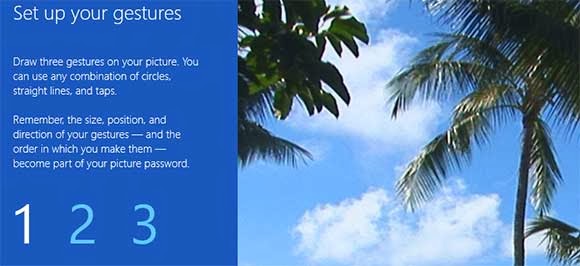
- Repeat drawing three gestures to confirm it.
- Finally click ‘Finish’ to complete this setup.
Now restart your PC a login screen appears, draw the same three gestures and you will get access.














0 comments:
Post a Comment