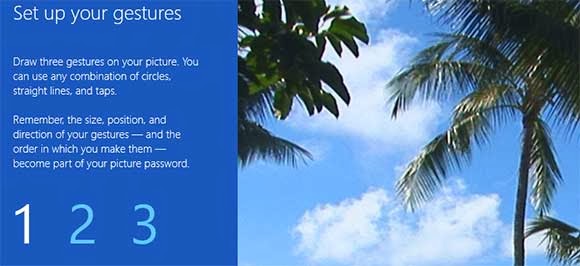Hello everyone, i have recenty posted
about how to increse Ram using USB/
Pendrive. Now as i told in my recent post that i will give you tutorial on how to run games without graphics card so thats here. Using this tutorial you will able to run high end games on low-end computer easily without having good graphics card. I am sure many of you facing this graphics card problem. As we with the advancement in technology my people are unable to run games. So, is there any need to buy new Pc/Laptop or
graphics card to run games? Well no,
by using the below method you can
run games which requires graphics
card.
Lets start here:-
How To Run/play Games Without
Graphics Card :-
Using 3D-Analyze :-
3D Analyze is a powerful application
that allows to play many DirectX based games using video hardware officially unsupported and unable to run these.With it you can optimize efficiency, above all if your CPU will permit, although still with a low range card. This program supports Direct3D as much as OpenGL, whichever it may be to optimize your system.Now I'will show you how to
install and configure 3D-Analyze main
settings to play gamesfor this just follow the following steps:-
Step 1: First of all download the 3D
analyze .
Step 2: Now install and run the 3D
analyze.
Step 3: Now click on select option as
below and then a window opens where
you have to select the exe file of the
game which you wants to
run.
Step 4: Now you can see names,
vendorID and deviceID of different
graphics cards. Select any one of
them and enter the VendorID and
DeviceID in the column at the left
side.
Step 5: Just click on Run button and
Enjoy !!
Using SwiftShader :-
SwiftShader’s modular architecture is
capable of supporting multiple application programming interfaces,
such as DirectX® 9.0, and OpenGL®
ES 2.0, the same APIs that developers are already using for existing games and
applications. SwiftShader can therefore be directly integrated into applications
without any changes to source code.It is also similar to 3D analyze.
Step 1: First of all download the
SwiftShader.
Download Swiftshader 3.0 for x86bits
Download Swiftshader 3.0 for x64bits
Step 2: Now extract the zip file of
SwiftShader.
Step 3: Now copy d3d9.dll file from
the extracted folder.
Step 4: Paste the d3d9.dll file to the
game's directory.
Step 5: Just click on exe file of your
game where you placed the d3d9.dll
file and Enjoy !!